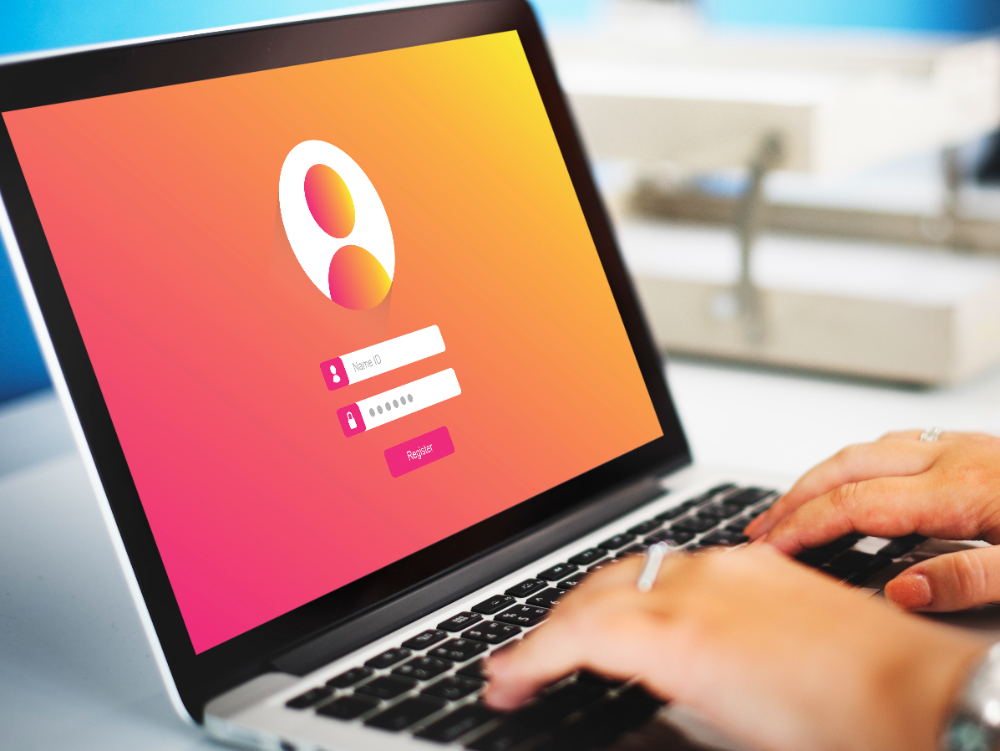We’re no longer provisioning service on cPanel. We’ll eventually phase out cPanel (because of their ridiculous yearly price hikes since 2019). We offer clients a migration path to our new panel: MediaServe Pro developed by Enhance.
The details below attempt to prepare members for migration fully. This list will not affect every member, and please don’t feel this is daunting. It’s really not difficult at all, and we’re here to assist with any unexpected issues that arise, which will be very minimal for most.
So here are the things you might want to pay attention to regarding migration from cPanel:
1. Members who rely on webmail (RoundCube) might have contacts there. They will not be automatically migrated, but you can easily export your address book from RoundCube to a vCard file, and re-import contacts on the new panel which also uses RoundCube. Please export you address books in advance before requesting migration.
2. If you have any websites that rely on Site.Pro it will not be available on the Enhance system. However, we’re providing Kopage as the best option, far better than any website builder we’ve used before. Our new website https://mediaserve.com was built with Kopage to showcase it. You can preview Kopage designs at https://kopage.mediaserve.pro
3. The other missing piece is Softaculous as an app installer. Otherwise the Enhance system is newer, more visually pleasing and easy to navigate. It is in active development with features added monthly. We’ve been using this new platform since May 2022 ourselves. A WordPress installer/manager is available already, and there are plans to provide installers/managers for Joomla, Moodle and Magento soon. If you absolutely need Softaculous immediately, we offer Softaculous Remote at $1/mo.
4. The most troublesome aspect of this migration will be the need to possibly alter configuration files. Whereas cPanel stores your account at /home/<user>, Enhance stores your account at /var/www/<website-id>. This is the only real complication with such a migration, and it isn’t difficult. Some popular apps like WordPress don’t even need the path in the configuration file (wp-config.php) so many migrations won’t need anything adjusted. However Joomla does store two paths in it’s configuration.php that need to be adjusted. The file manager in the Enhance panel is easily used to edit configuration files.
5. Related to WordPress, Joomla or other CMS systems, please completely delete any security plugins (i.e. WordFence) and backup plugins (i.e. Updraft.) Delete existing backups on your cPanel account as well. MediaServe Pro backs up daily and retains 90 days of them, and they are easily restored in the Backups menu. We provide a security system that reacts to abuse before the WordPress layer every reaches your website.
6. For each hosted domain name please enable DKIM email signing or you’ll have difficulty sending outbound email. To do this visit https://mediaserve.pro > Websites, click on your website, then access the Domains menu. Click on a domain name and you’ll see the DKIM option in the `Email authentication` section. We generally will do this for you, but it’s best to check them just in case. Also important for external email providers (not the built-in email service) check your Email routing on the same page. Your external MX records should survive, but you might need to change Email routing to External.
7. If you need the ioncube loaders (if that is greek to you, you don’t) or desire to use Redis with WordPress, both can be enabled in your website at `Advanced > Developer tools`.
8. If you wish to force HTTPS use, you can enable that in your website at `Advanced > Security`.
9. Cron jobs from cPanel will often have a path resembling the path such as /home/<user> whereas the path to the migrated cPanel account will need to be adjusted to /var/www/<website-id> just as mentioned in #4 above. You can adjusted cron jobs at https://mediaserve.pro > Websites, click on your website, then access the Advanced > Developer tools menu where you’ll find the Cron jobs section.
10. FTP accounts will not be migrated. You’ll need to recreate those in the panel.
11. After your migration to Enhance please change all domain names migrated to Enhance and replace the cPanel nameservers to the new values:
ns1.mediaserve.pro
ns2.mediaserve.pro
For domain names registered with us, you can handle this by accessing your list of domain names at https://mediaserve.com/members/clientarea.php?action=domains, view a specific domain name’s details by clicking that line in the domain list without clicking the domain name itself, and there on the right side menu (expand this with the left arrow at the top right if hidden) select the Nameservers option.
These are generally the only things to be concerned about. It might seem complex but it really isn’t, and if you run into any issues just open a support ticket and will assist.
When you’re prepared to be migrated to Enhance please let me know and I’ll put you on the migration list. We will do the migration work for you, but the above list represent things to look for afterward. We just need to be sure you’re prepared before migration, so we ask for your approval.